Layout instructions oblong buttons
Step 1
Draw the 3 lines with rounded corners according to the sizes in table underneath. Well centered please.
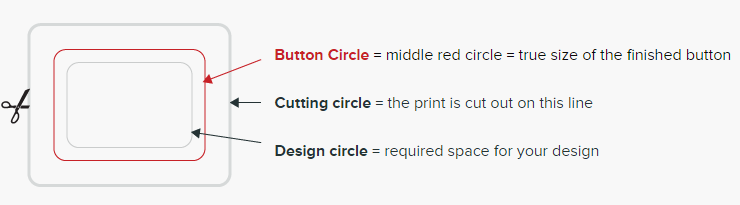
| Button line | 40 x 25mm | 55 x 30mm | 65 x 40mm | 70 x 25mm |
| Design line | 37,3 x 22,9mm | 51 x 26mm | 61 x 36mm | 66 x 21mm |
| Cutting line | 52.30 x 37.30mm | 67 x 42mm | 77 x 52mm | 81 x 36mm |

Step 2
Place your illustration/photo/text within the centered spaces. Background colour has to continue to the edge of the cutting line.
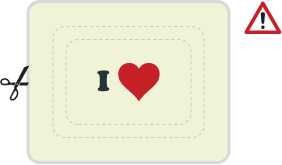
During the production of a button a mimimal shift of the print is always possible. That’s why we advise you to to keep your design/text/logo well within the size of the design line. Please note that when there is a specific oblong design line, or where text or design are running around the edge of the badge, we are not able to guarantee that your button-badge will look central. We bear no responsibility in that area.
Step 3
Remove the 2 middle lines = the design and the button line. Only leave the outer cutting line. Your design is finished now
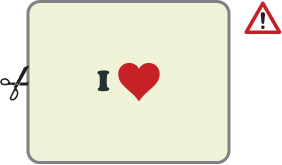
If your design has a white of light coloured background, please use a black coloured outer cutting line, so that we can see clearly where to cut out.
Step 4
Save your design on 1/1 as a PDF or EPS file (min. 300 dpi). If you send us a PDF-file, we strongly recommend you to convert your text characters to outlines first (line drawing).
Printing in pantone colours is always possible. So pls check if your colours are made in the correct pantone references or in CMYK. It’s also advisable to confirm the required pms colour references separately with your order.
Mail your file to info@belgianbuttoncompany.be. If you have a reproduction in Pantone colors, please mention the PMS codes separately in your e-mail.
Do not hesitate to call us for further informations on +32 (0)476-960 736
We are always at your disposal for extra help.